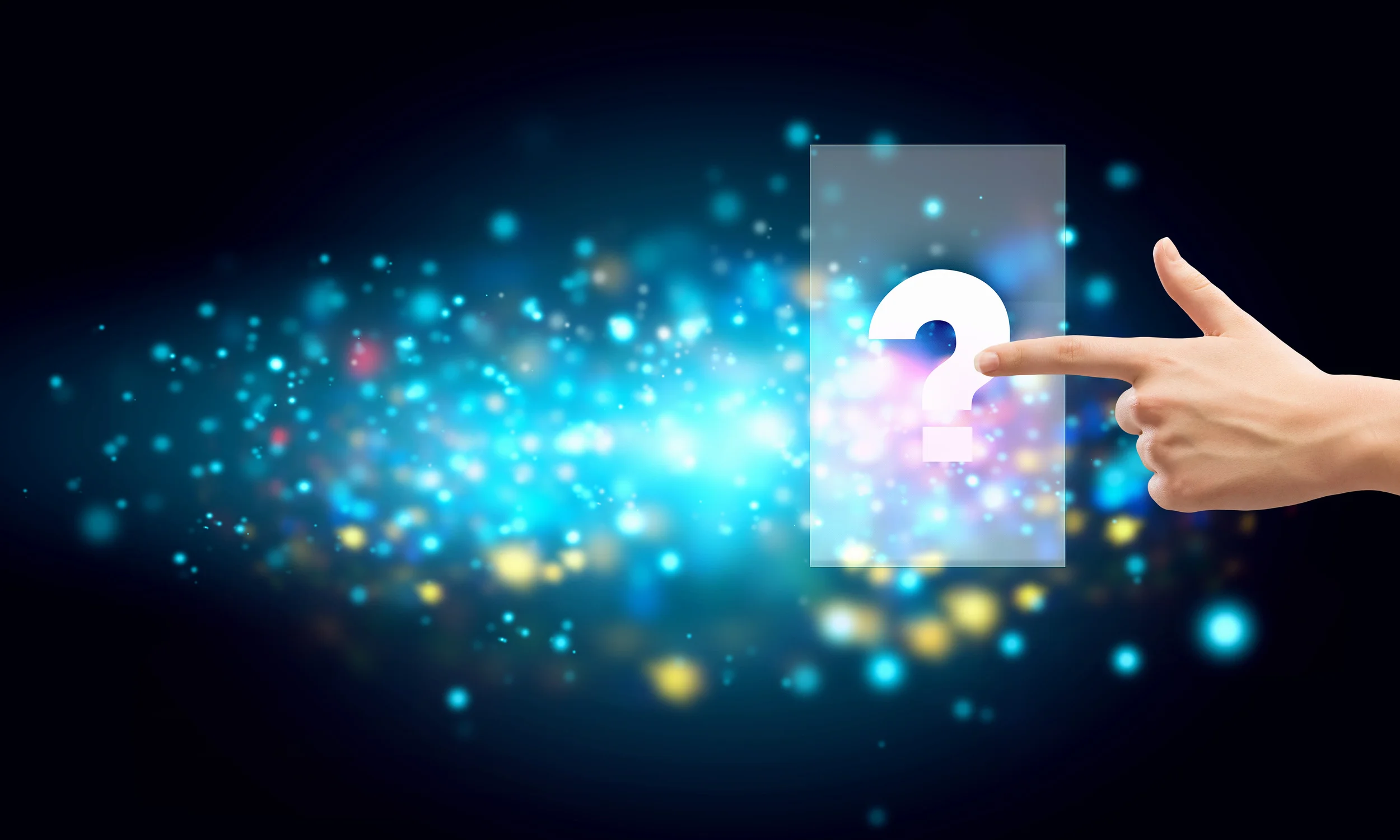Q: Can I sync data between my iPhone and iPad? If so, how to sync?
A: If the app description says that sync feature is provided, you surely can. To do so, you need an account with the app. (It is not your Apple account. First-time user, please sign up a new account.)
- Launch the app on your source device, e.g. an iPhone.
- Go to “Me” tab or "More" tab -> “Account” and sign in there. If you don’t have an account yet, please sign up first.
- When logged in, tap “Backup” (you may need to tap "SYNC DATA" first to find "Backup"). This will backup the current watch-lists / portfolios / screeners / options strategies on your iPhone to the cloud.
- Launch the app on your destination device, e.g. an iPad, and go to “Me” tab or "More" tab -> “Account” to sign in the same account.
- Tap “Restore” (you may need to tap "SYNC DATA" first to find "Restore"), and follow the on-screen instructions. Your data in the cloud will be restored to your iPad.
Q: If I buy an in-app purchase on my iPhone, can I use it on my iPad? Do I have to pay again?
A: If the app supports both iPhone and iPad (most of our apps do), the answer is yes and you do not need to pay twice.
- Go to “Settings” on your iPad’s home screen. Tap “iTunes & App Store”.
- Make sure you are logged in the same App Store account with which you made the in-app purchase.
- Launch the app on your iPad and go to “More” -> “Store”.
- Pull to the bottom and tap “Restore Purchase”. Finish the step. You should be able to use the in-app purchase on the iPad now.
Q: I paid for the “Upgrade to Full Version” in-app purchase , the app icon still shows “FREE” there. Is there a way to remove it?
A: As the name “in-app purchase” indicates, it does something within the app. Usually “Upgrade to Full Version” unlocks all the limits and remove ads in the app. You could go to “More” -> “Store” to view what the specific in-app purchase does. This purchase does not download another app; thus, the app icon and app name remain the same. The “FREE” banner of the app icon won’t be removed.
Q: How to delete an entry ?
A: Swipe from right to left on the entry. A red “Delete” button will appear.
Q: How to edit the name of a watch-list / portfolio / screener ?
A: Press and hold on the name till you see the cursor blinking. Do the modification and press the blue “Done” button on the keyboard to finish. (Do not tap “Edit List” if you just want to edit the name.)
If you'd like to change the name of a portfolio, you need to switch to “Compact View” first. On the "Portfolio" tab (please don't enter any individual portfolio), tap the action button (3-line-button) on the top right corner of the view, and tap "Compact View" from the menu.
Q: I got a new iPhone or I’ve reset my current iPhone. Some in-app features I already paid for get locked and the app asks me to pay again.
A: You need to restore the previous in-app purchases you bought. Please refer to the above “If I buy an in-app purchase on my iPhone, can I use it on my iPad?”.
If you have other specific questions, you could go to “Me” tab or "More" tab in the apps and use “Email us” or “Message” to communicate with us. We will be glad to help.